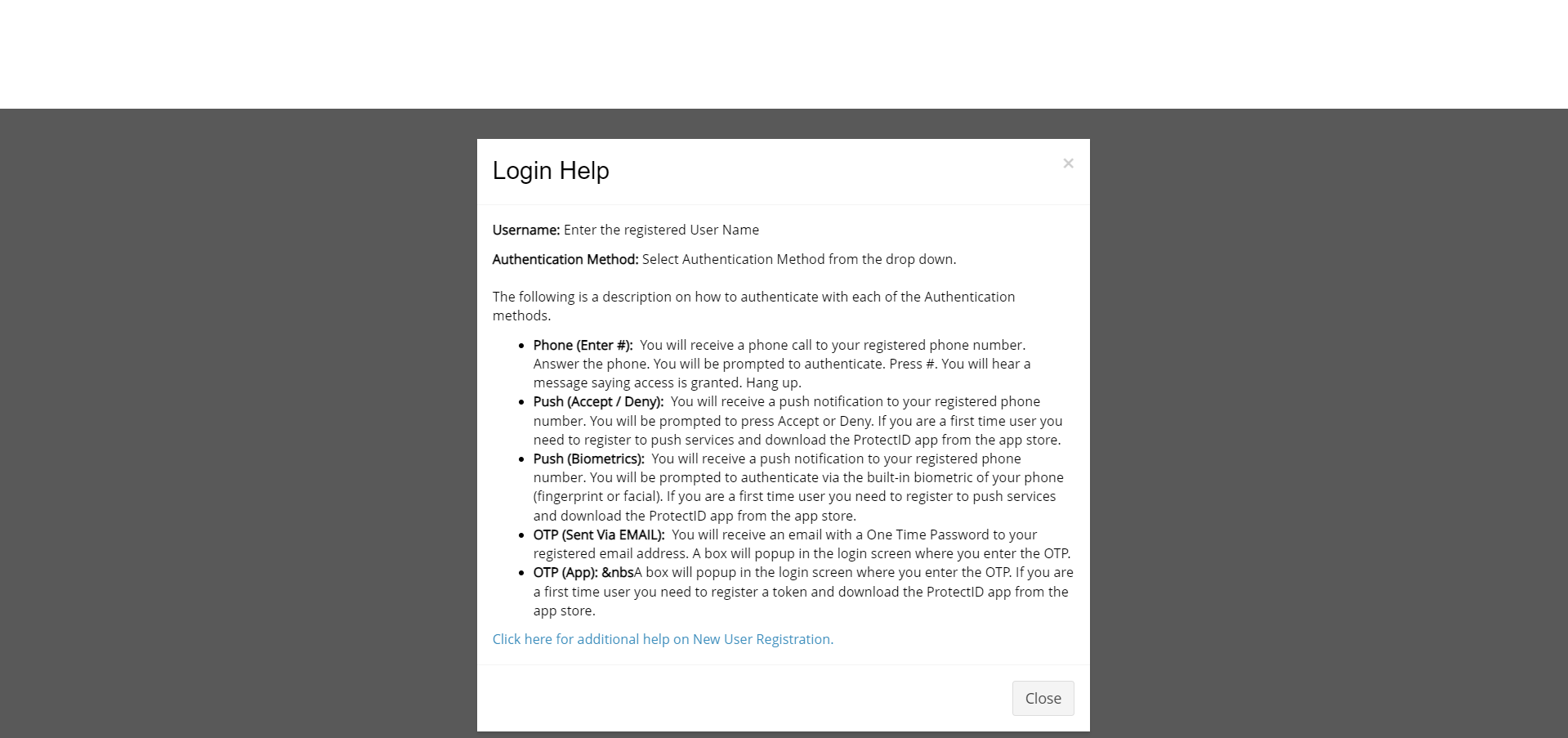Login Screen
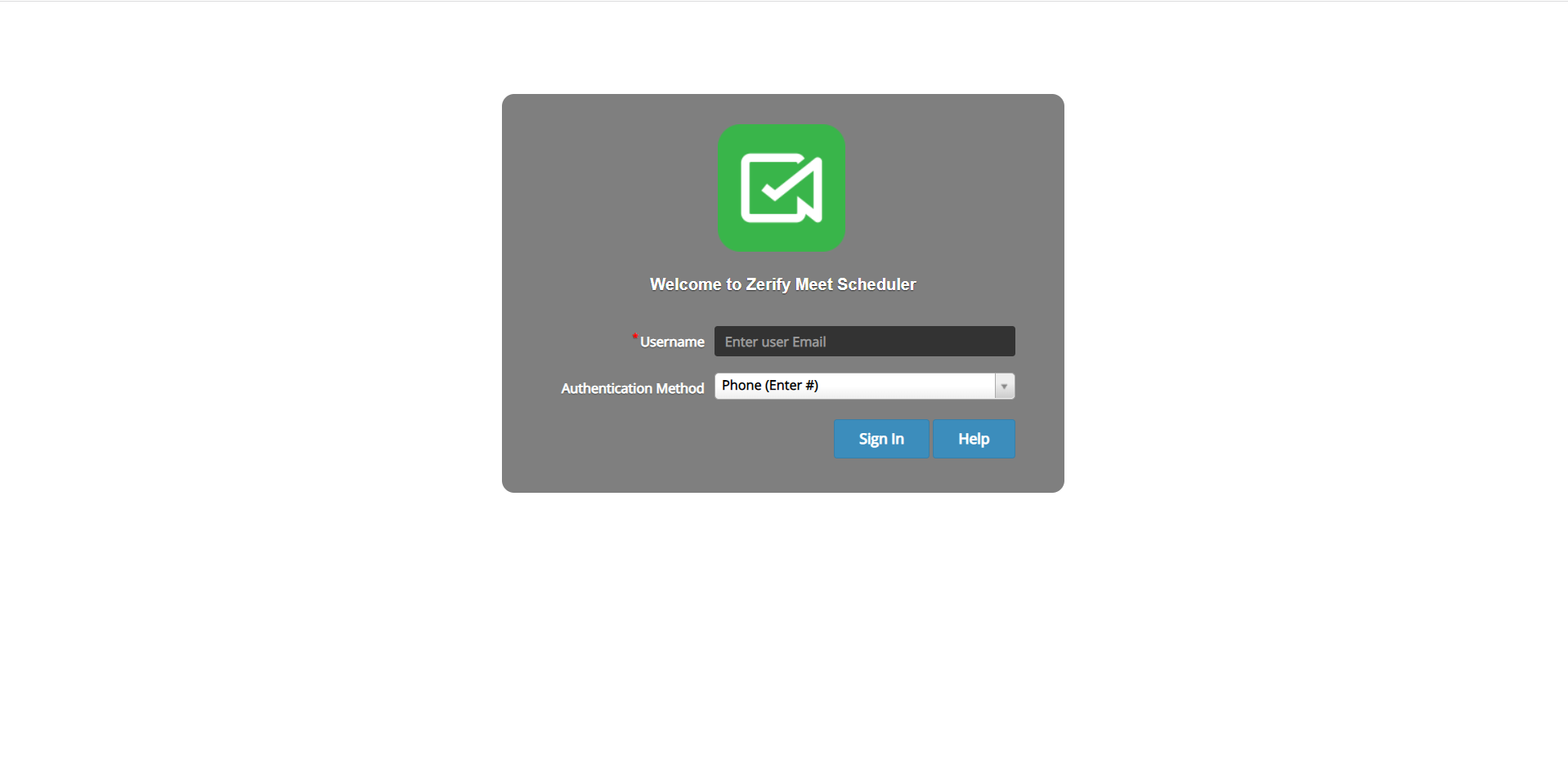
This is the login screen. For the Username, enter your email address. For the Authentication Method, choose your preferred method from the dropdown.
Then press Sign In.
The various methods in the drop down list are -
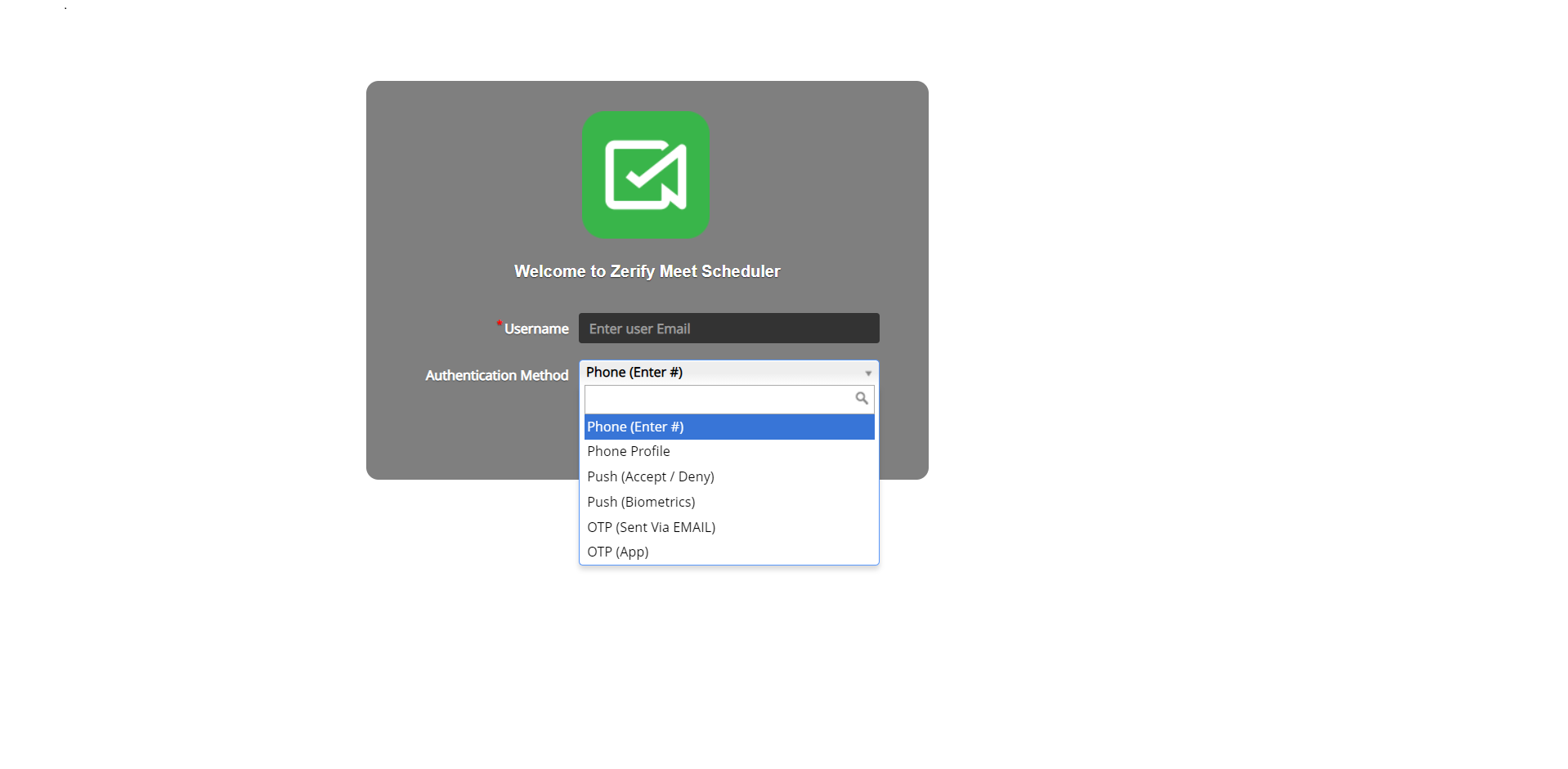
-
If you selected Phone(Enter #), your phone will ring and ask you to authenticate, you do that by hitting the # key on your phone.
-
If you are provisioned for Push Authentication and selected Push(Accept/Deny), you would receive a push notification on your mobile device asking you to either accept or deny.
-
If you are provisioned for Push Authentication and selected Push(Biometrics), you would receive a push notification on your mobile device asking you to authenticate via the biometric on your phone (facial or fingerprint).
-
If you selected OTP(Sent via EMAIL), you will get a message that says "OTP has been sent". Go to your email to get the OTP password. Now, login in again with the OTP as the password.
-
If you selected OTP(App), you will get a message that says "OTP has been sent". An OTP password is now sent to phone. Now, login in again with the OTP as the password.
Clicking the Help button gives you help on the various methods -