Contacts
Before you create meetings you need to add contacts. These contacts can then be selected as meeting participants when you create a meeting. This screen will show you existing contacts and allows you to add a new contact or edit / delete an existing contact.
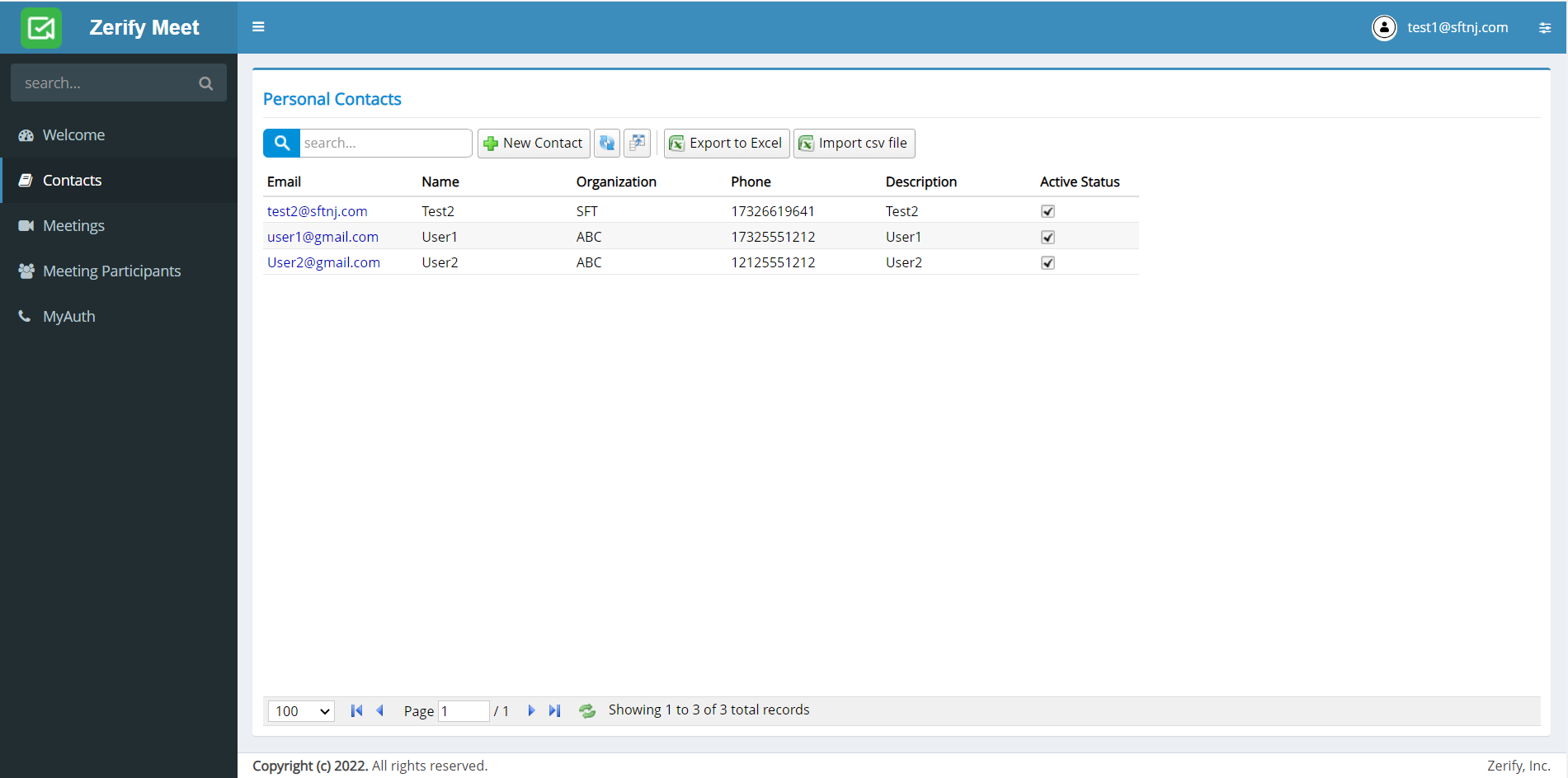
There is search box to search for a specific contact(s) and buttons to refresh the screen, a column picker and to import a csv file.
The column picker allows you to customize the fields that are displayed.
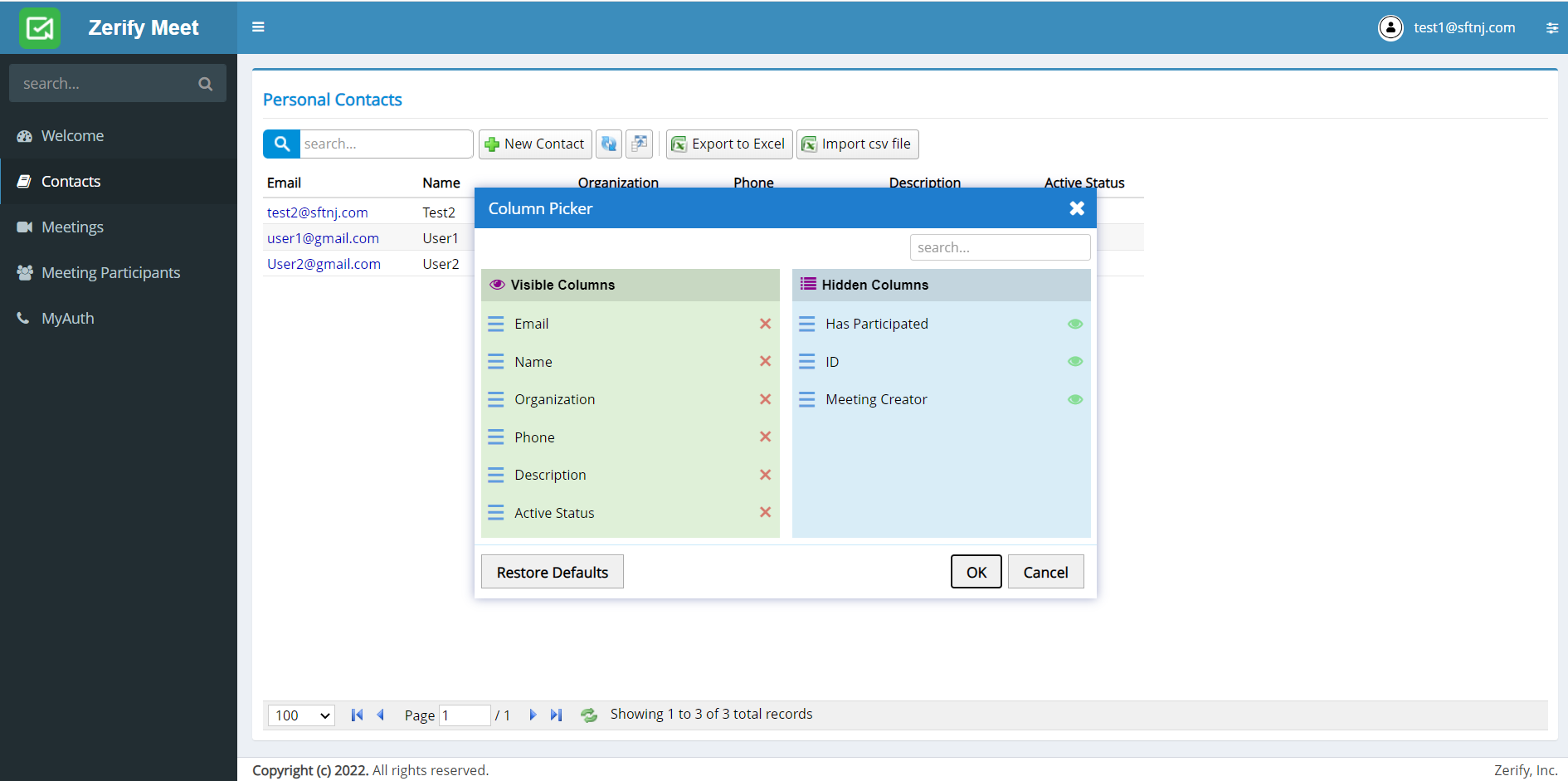
Create New Contact
The New Contact button when selected displays a dropdown menu where one can input information of a participant such as email address, Name, Organization, phone number, description, and active status.
Any changes made can be applied using the Apply Changes button (the disk icon) and the information can be saved using the Save button. Whe the Apply Changes button is pressed, the contact is saved but the window is not exited. If the Save button is pressed, the contact is saved and the window is exited.
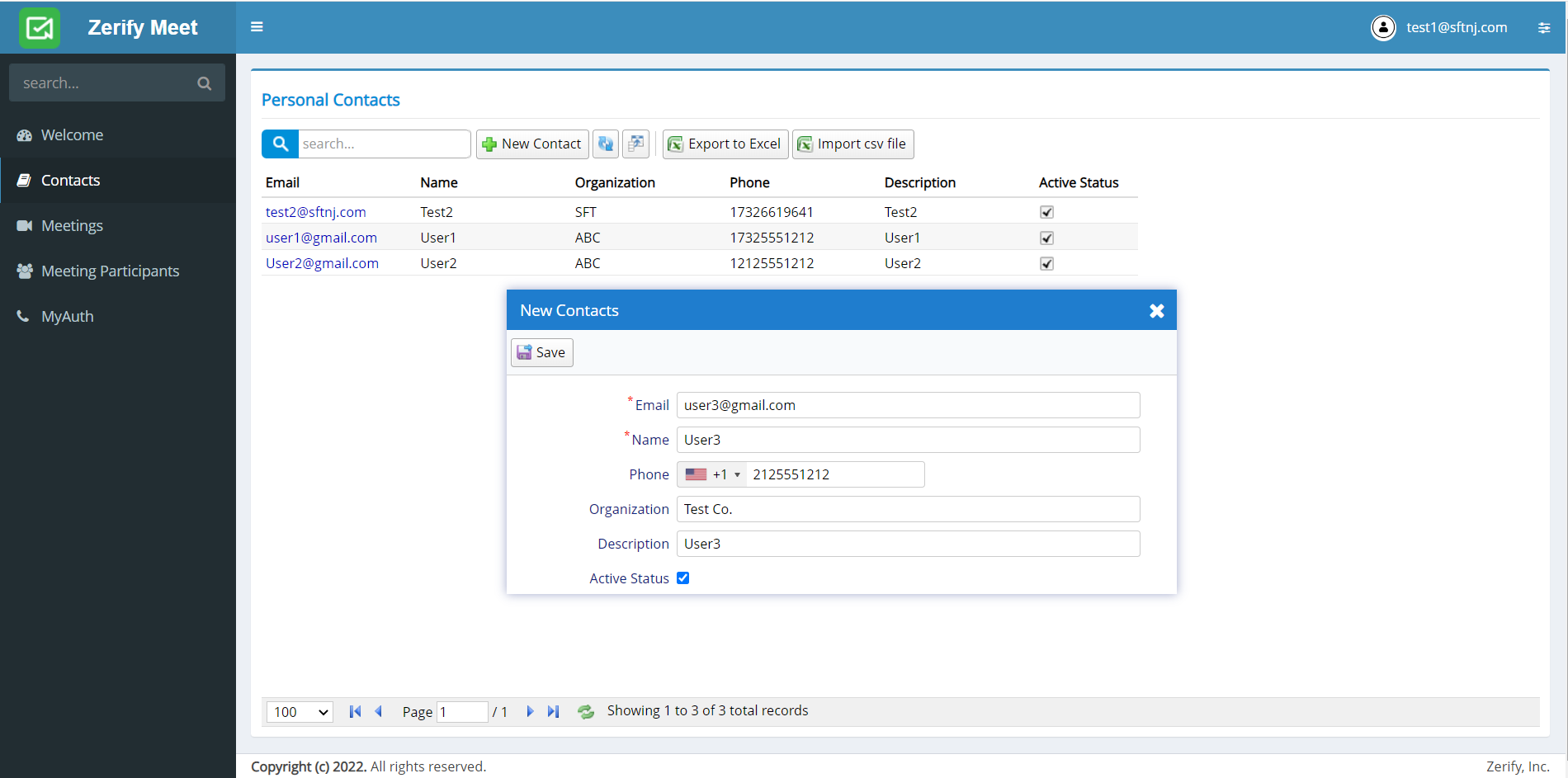
Update Contact
In order to update or delete contact information, selecting a particular contact will display a window where changes can be made to the contact information. The Update button updates the information. Selecting the Delete button will delete the contact.
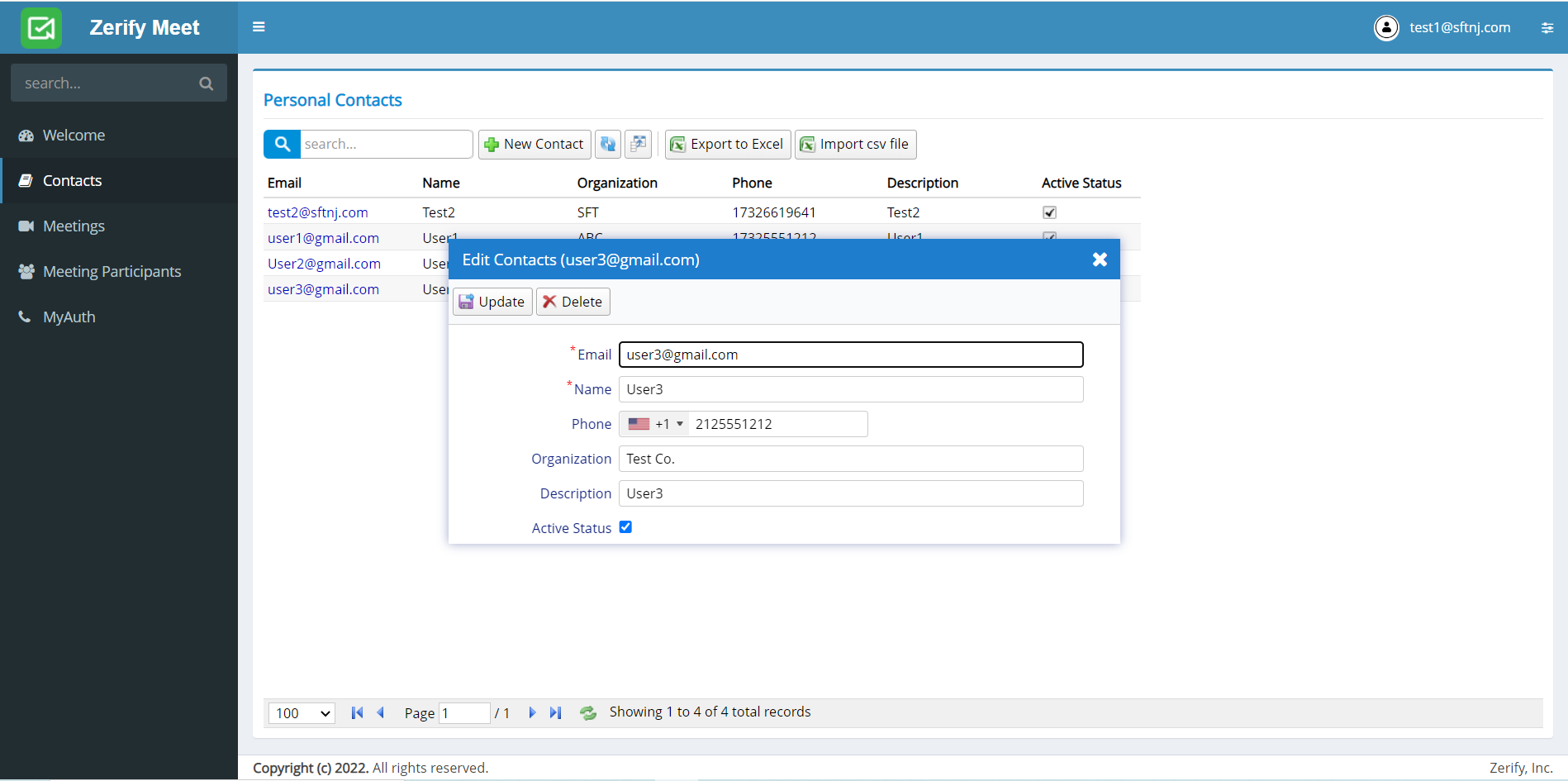
Import CSV file
You can import a CSV file that has a list of contacts. For example, you can export your existing contacts from gmail into a CSV file and then import into contacts. Clicking on the Import CSV file button brings up the following screen.
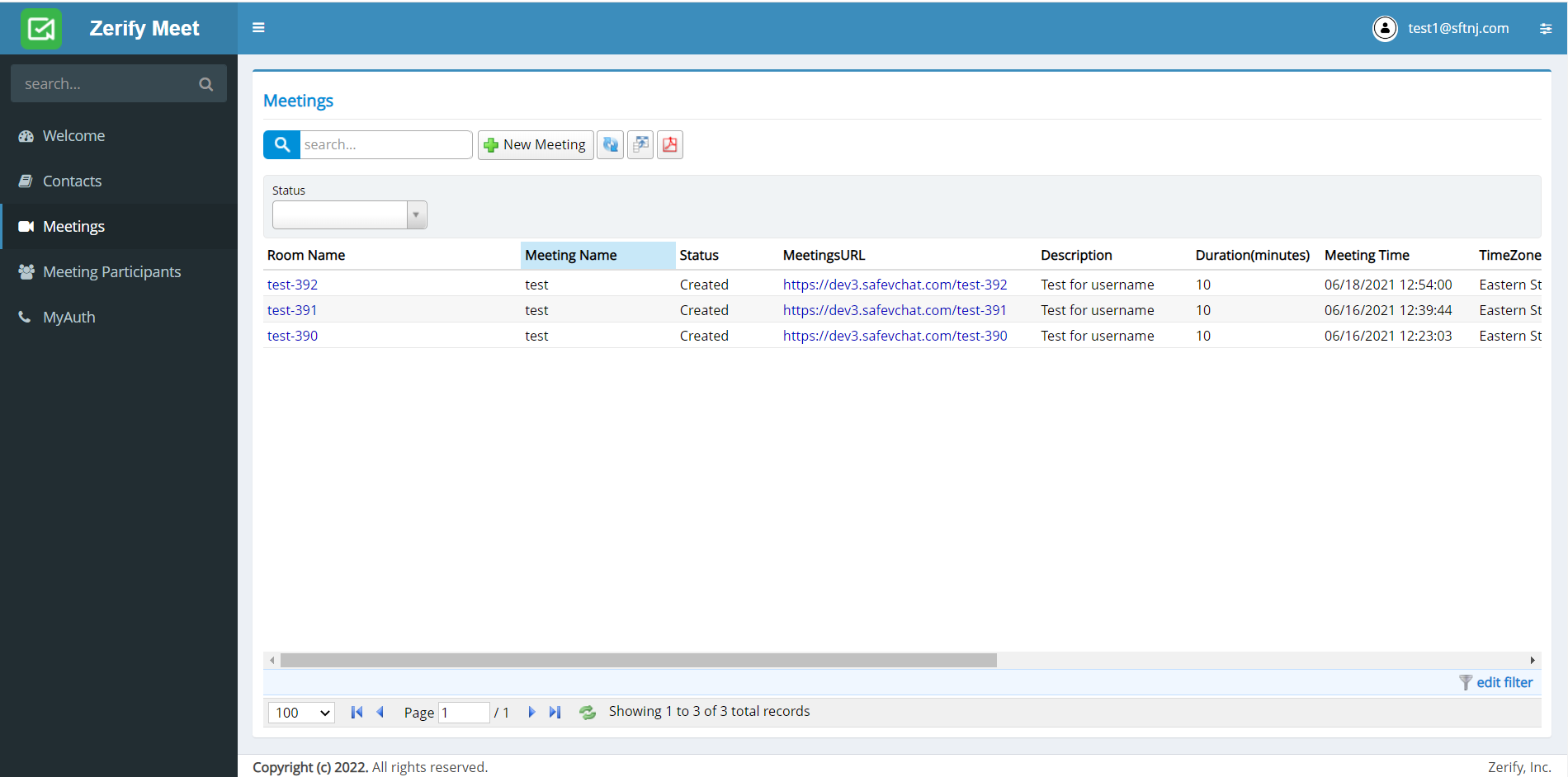
You can now select the file and import the contatcts.
Export to Excel
You can export the contacts to an Excel file by clicking the Export to Excel button. It will appear in the Downloads folder.