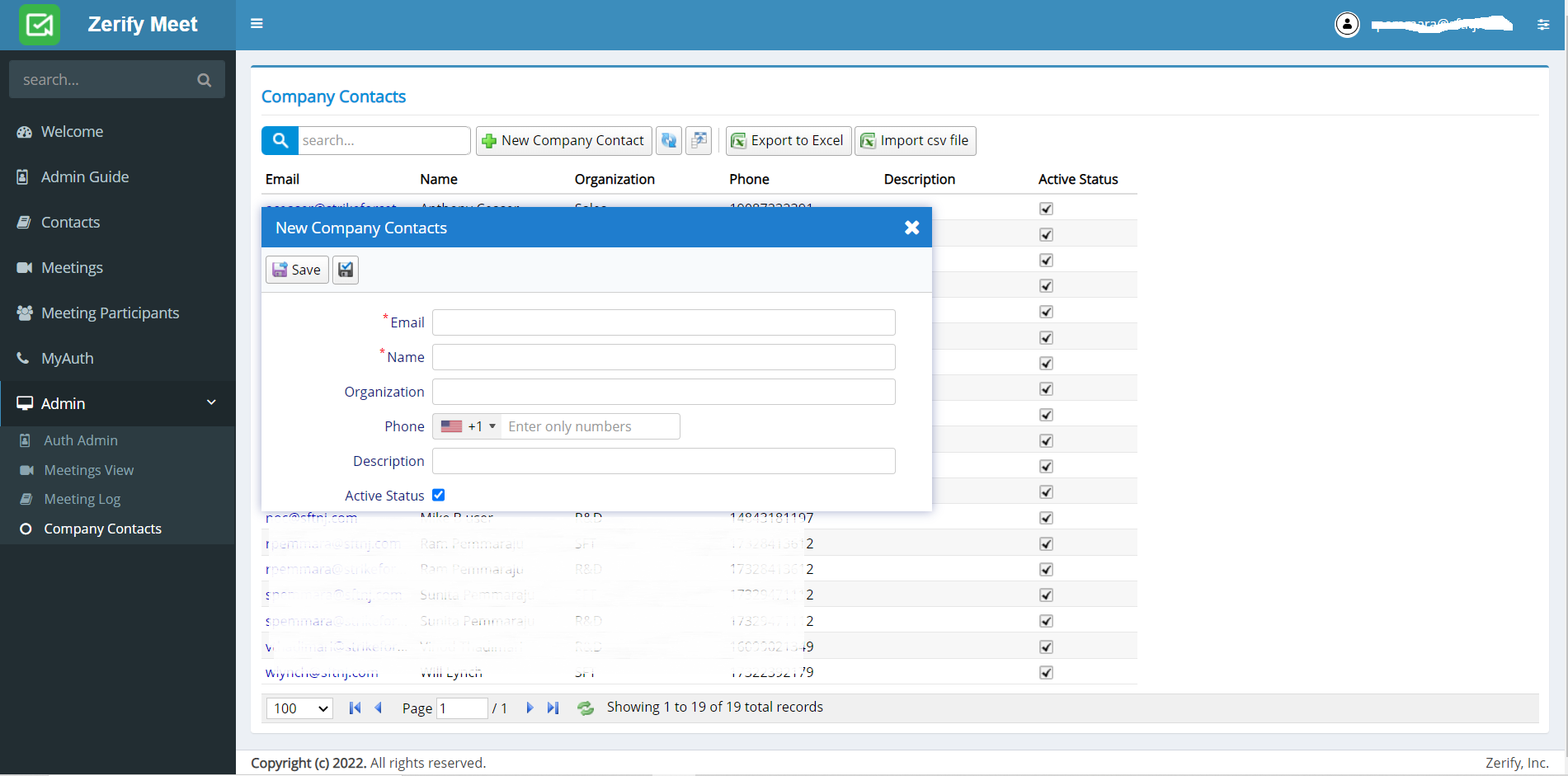Auth Admin
Auth Admin Page
This allows you to administer meeting manager users. You can add/delete/ modify user.
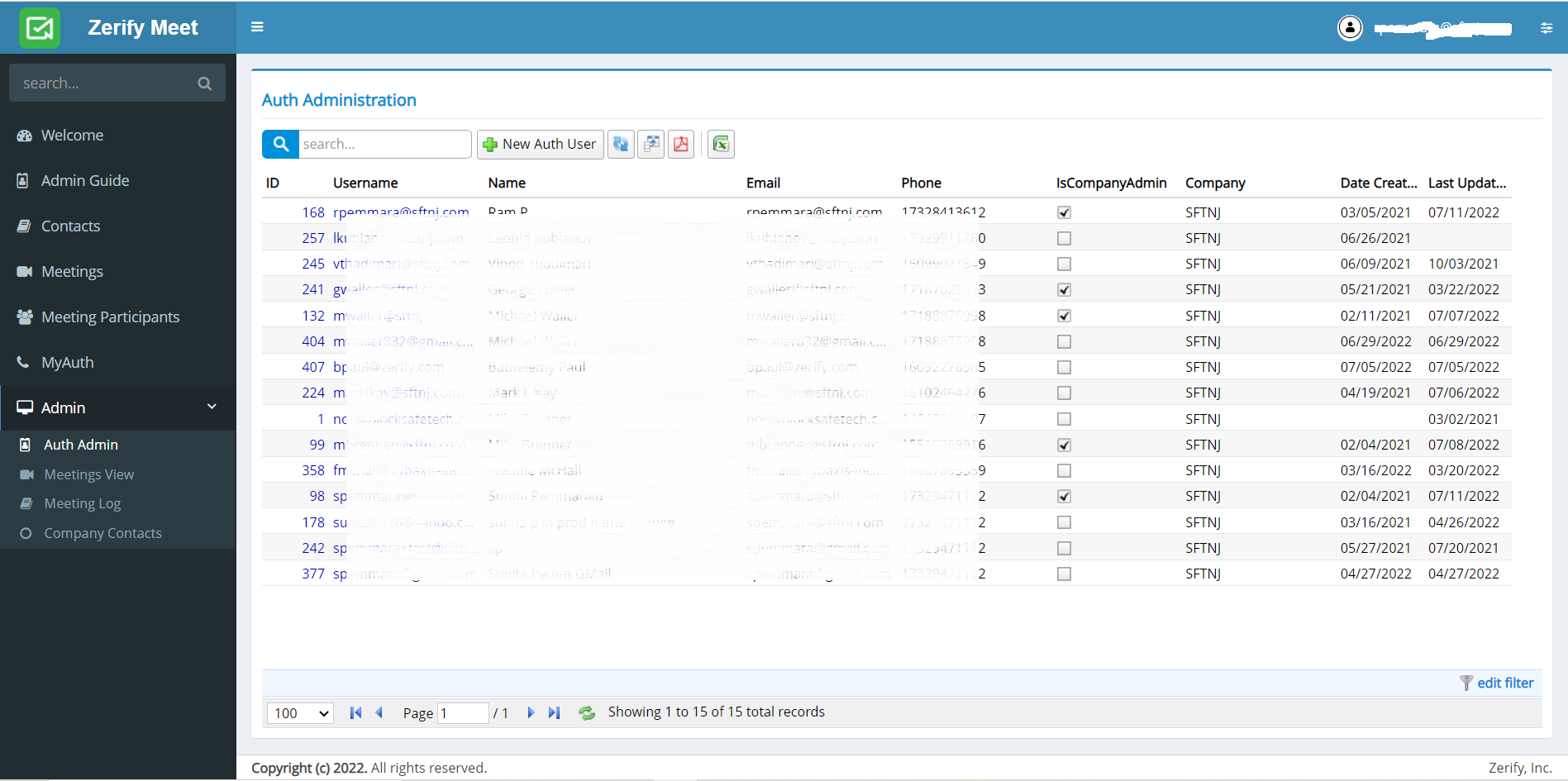
Add New User
To add a new user, click on the New Auth User button.
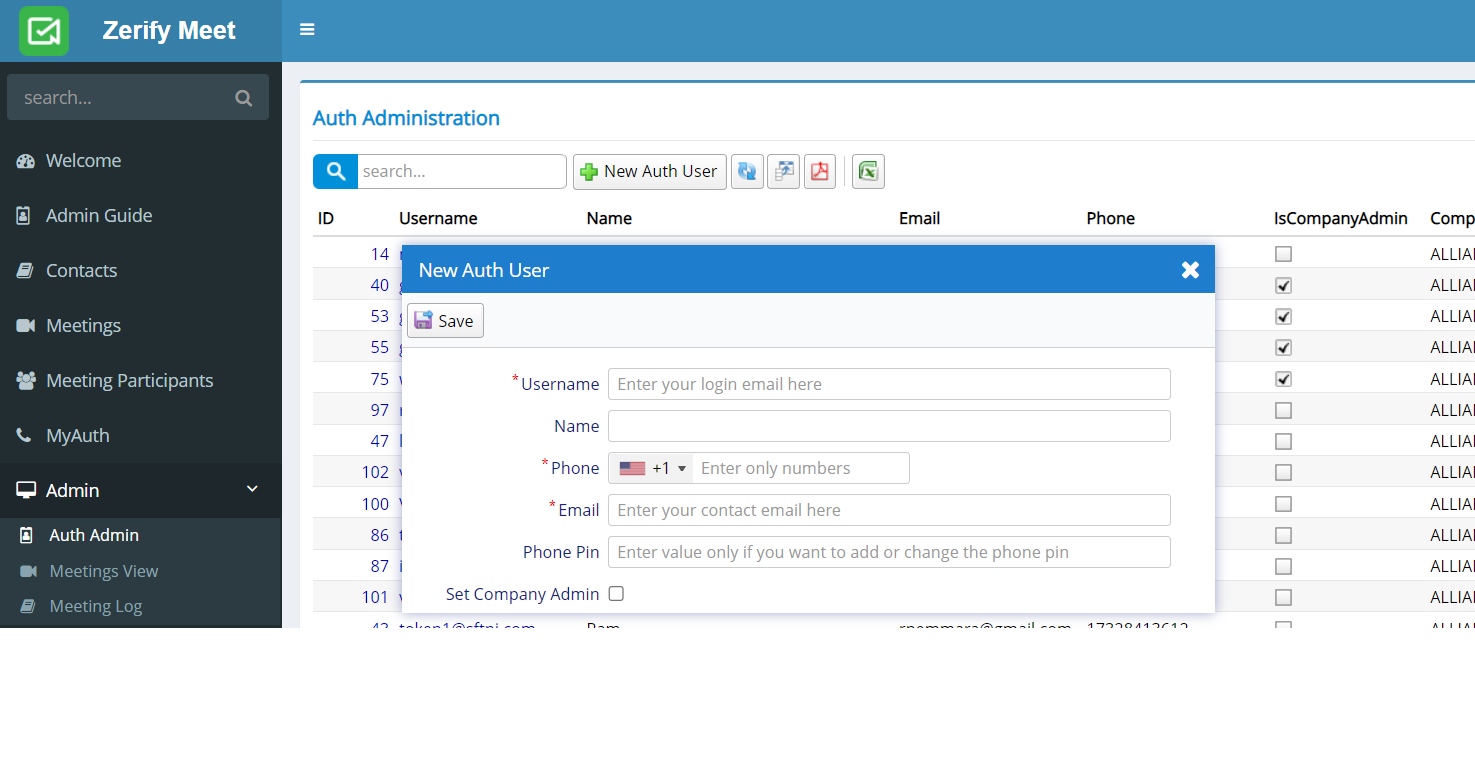
- The Username must be the company email. If not, the user will have to logon as companyid/email.
- The Email may be the same as the Username or any other where the user wants to recieve the meeting notification email.
- The Phone Pin must be numeric (max 8 digits).
- Set Company Admin must be set if you want the user to be a company admin.
Edit User
To edit user, click on the Username of the desired user.
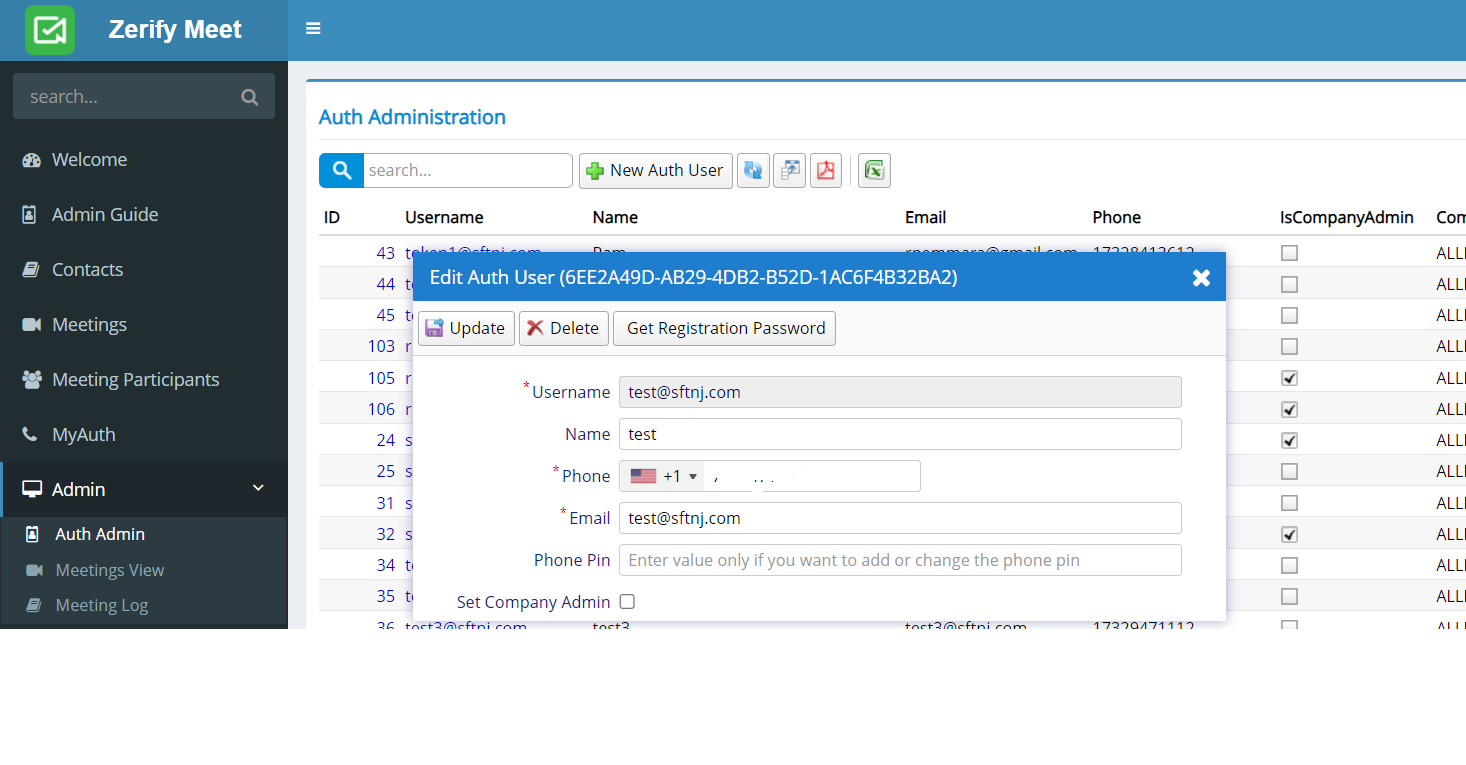
- The Phone Pin of the user is not displayed for security reasons. Only enter a value if you want to change it.
- Get Registration Password : Pressing this button sends you an email which provides instructions on setting up push authentication in the ProtectID app.
Meetings View
The Meetings View displays the summary of all the meetings in the company. This can be queried by the edit filter on the lower right and exported via pdf or Excel.
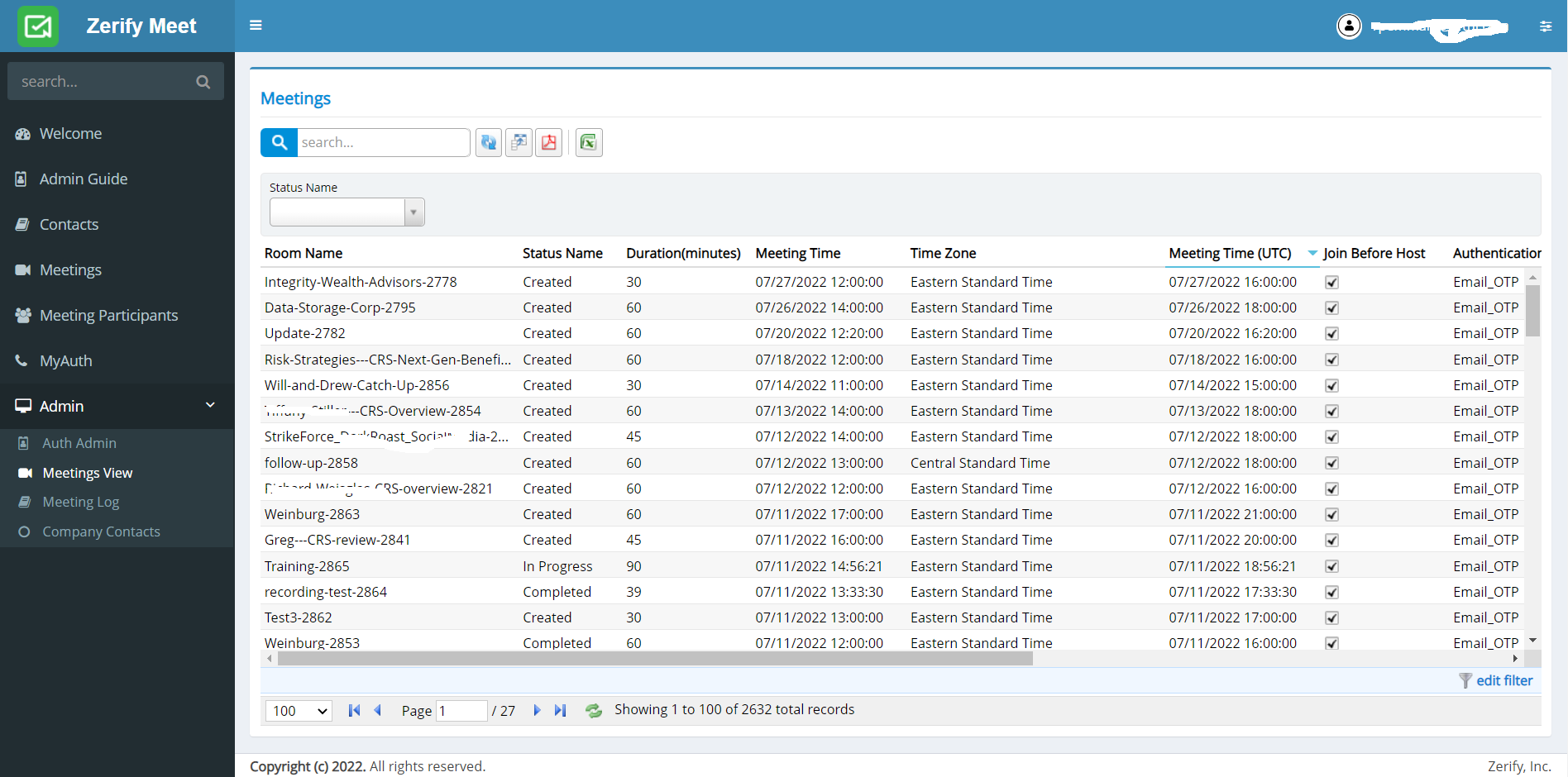
Meeting Log
The Meetings View displays the log all the company meetings. The administrator can view this log to identify any problems. This can be queried by the edit filter on the lower right and exported via pdf or Excel.
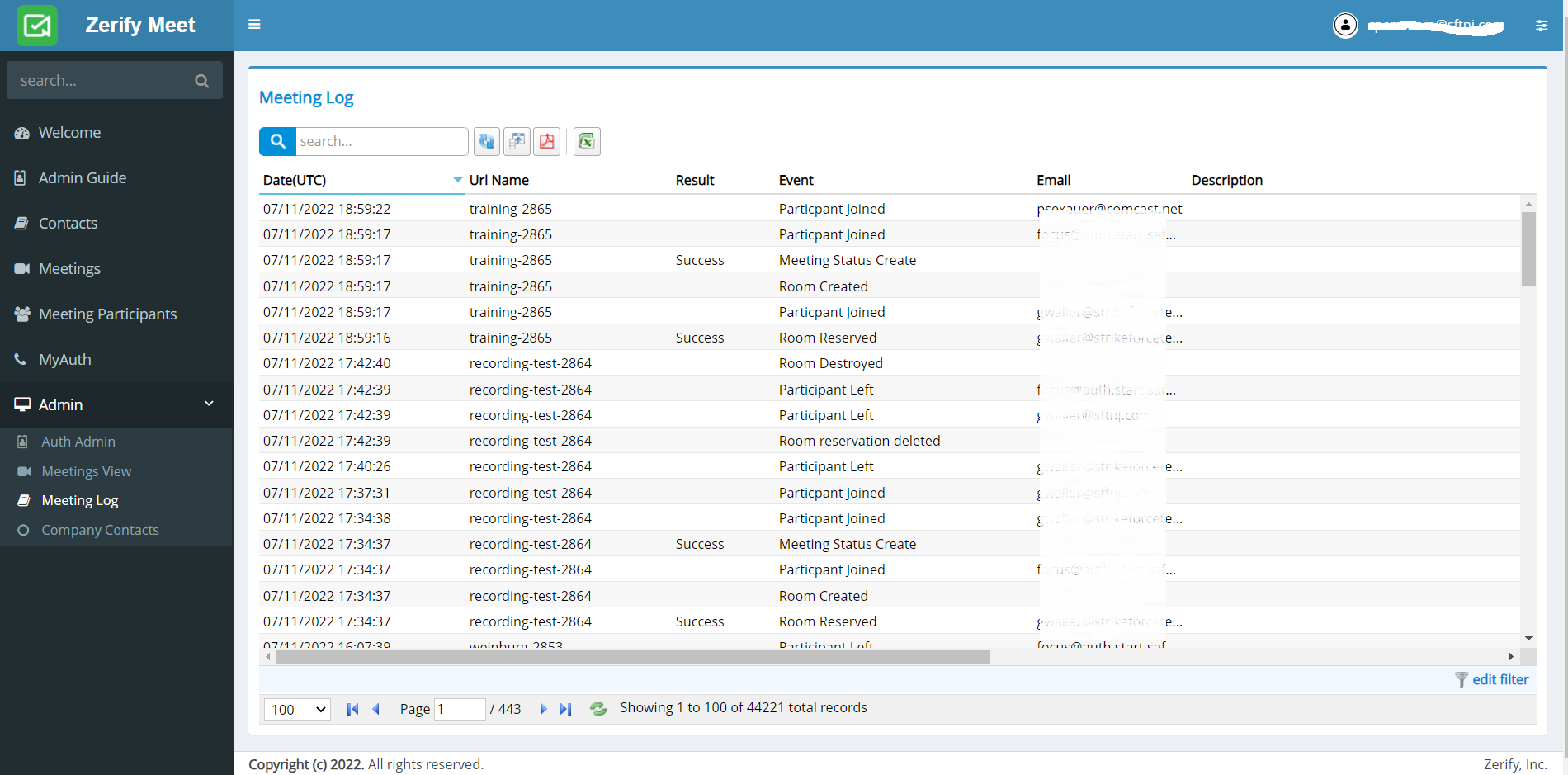
Company Contacts
Company contacts are shared by all the company users. These contacts are visible to a user in the Company Contacts tab when they go to enter a meeting participant. You can add a new company contacy manually by clicking the New Company Contact button or Import a CSV file containing the list. For example, you can export your company's contacts from active directoy into a csv file and import it.